| Article Content | Editing Family Docs Template To edit your templates, 1. Select the template from the list
2. Click EDIT at the top of the section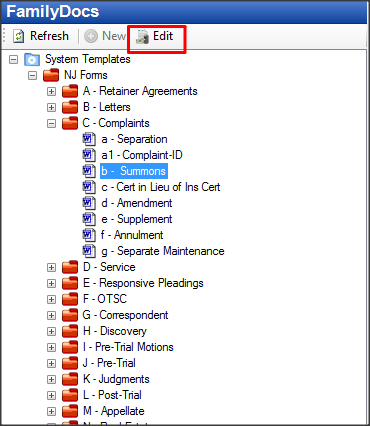 3. The Edit Window will then openEditing Text 3. The Edit Window will then openEditing Text
- On the right you can edit the document using the editing tool bar at the top

- You can edit fonts, sizes, styling, text etc.
Editing Fields
- You will also see a list of fields to the left
- These are fields from your Case Data Section.
- To insert a field:
Place your cursor where you would like it to appear in the document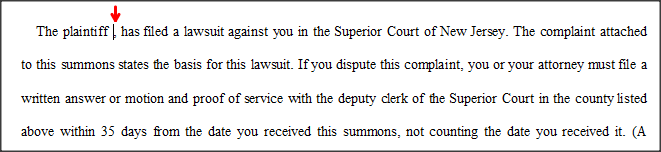 On the listing to the left, select the required field, then click INSERT FIELD(or double click on the needed field) On the listing to the left, select the required field, then click INSERT FIELD(or double click on the needed field) 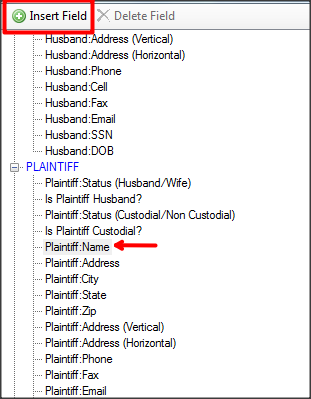 It will then insert that filed into the document.. It will then insert that filed into the document.. 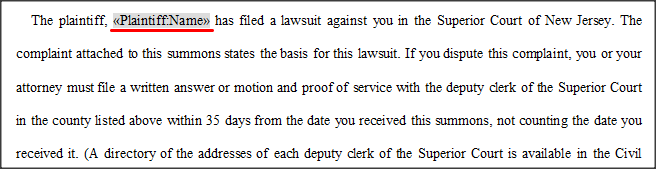 and once saved, will populate from what is entered in Case Data and once saved, will populate from what is entered in Case Data 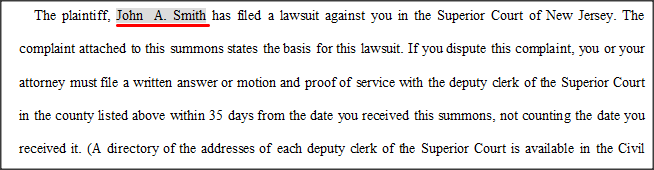 Saving Edits - You then must save your changesYou have three saving features available...1. SAVE - This will prompt you to save your changes to File Docs[File Docs is an area where FILE SPECIFIC forms are saved. Meaning, you can only access these versions within that Clients HUD file.] Saving Edits - You then must save your changesYou have three saving features available...1. SAVE - This will prompt you to save your changes to File Docs[File Docs is an area where FILE SPECIFIC forms are saved. Meaning, you can only access these versions within that Clients HUD file.]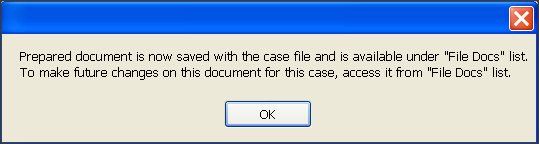 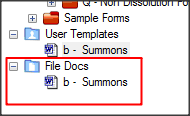 2. Save as PDF, or Save as RTF 2. Save as PDF, or Save as RTF  You can Save a copy in Word or as a PDF outside of the program. This can be useful for a copy for your client file, or to do advanced edits.NOTE: Any future updates done in Case Data, will not update in these copies, you will have to save a new copy after changes are made. 3. Save as PDF and Email You can Save a copy in Word or as a PDF outside of the program. This can be useful for a copy for your client file, or to do advanced edits.NOTE: Any future updates done in Case Data, will not update in these copies, you will have to save a new copy after changes are made. 3. Save as PDF and Email
Just as with the CIS, If you have your Email Setup through Tools > Default Settings > Email Setup, you can email a PDF document directly from the program.
Easy Soft © 2014-2016 |
|
|---|


